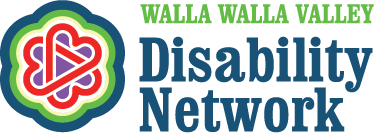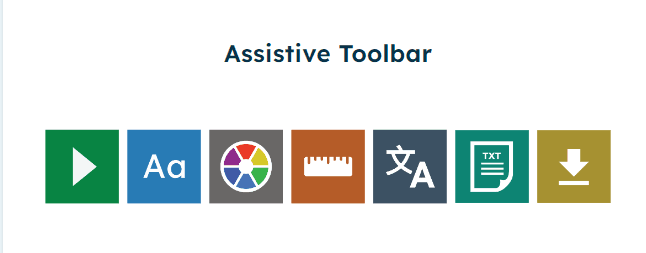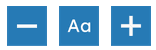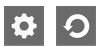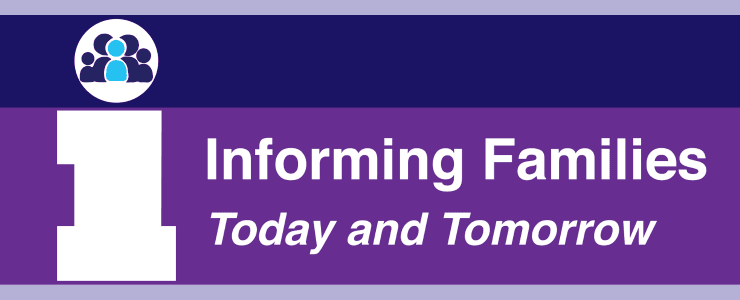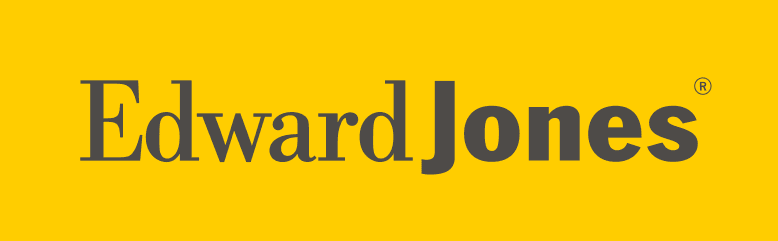We've added the Recite Me web accessibility and language toolbar to our website to make it accessible and inclusive for as many people as possible. To use this toolbar, press the button labeled "Español/Accessibility Tools" in the lower right corner of every webpage.
Explore What Each Button Does
Keyboard Shortcuts
Tab – to move to the next toolbar button.
Shift+Tab – to go backwards
Spacebar – to select a button and to change toggles
ctrl+right – play next element
ctrl+left – Play previous element
ctrl+alt+p – play the current element
ctrl+alt+f – show font menu
ctrl+alt+c – show theme menu
ctrl+r – Enable/Disable ruler
ctrl+d – Enable/Disable dictionary
ctrl+l – Show translation languages
ctrl+x – Enable/Disable text-only mode
ctrl+m – Show page margin settings
ctrl+shift+o – Show/Disable settings menu
ctrl+s – Save settings